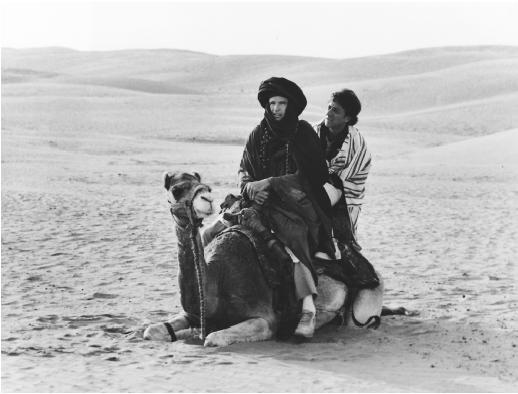I've tried four versions of threading at this point and finally have a noticeable speed up in the game. The original version was using the .NET threadpools. I've found out those weren't meant to be used in a situation that required high performance. Then I tried an implementation of my own design that resulted in a slower framerate. Then I got a little help from an old friend which resulted in a threading solution that worked, but the framerate stayed about the same.
I've tried four versions of threading at this point and finally have a noticeable speed up in the game. The original version was using the .NET threadpools. I've found out those weren't meant to be used in a situation that required high performance. Then I tried an implementation of my own design that resulted in a slower framerate. Then I got a little help from an old friend which resulted in a threading solution that worked, but the framerate stayed about the same.The fourth and current version makes the game faster and is a combination of methods. When using XNA on the Xbox 360 you have access to four hardware threads (1, 3, 4, 5) and a one thread for the main game application (thread 0). With that in mind, my update threading uses four threads to update all game objects simultaneously. The new design gives each thread one quarter of the level objects in succession. That's important, because the longer each thread can run uninterrupted, the better.
Some profiling output for the 360 was set up using StopWatch. In addition, I have a boolean that can be toggled by a controller button combination. Without threading the update takes around 25ms. With the new threading the update is down to around 17ms. It's not an incredible gain, but it does make a significant impact on the framerate and the smoothness of the gameplay. While more framerate improvements are planned for the near future, the framerate for the game on the Xbox 360 is finally playable!
 The other good news of the week was the load time improvement. Previously I had game objects, animation files, and gameplay data all in separate files per object. I've since consolidated them from over 1100 files down to 3 files. The load time on the Xbox 360 for a full level has gone from over 6 minutes down to around 30 seconds! I'd still like it a little faster, but at the moment it's a great change!
The other good news of the week was the load time improvement. Previously I had game objects, animation files, and gameplay data all in separate files per object. I've since consolidated them from over 1100 files down to 3 files. The load time on the Xbox 360 for a full level has gone from over 6 minutes down to around 30 seconds! I'd still like it a little faster, but at the moment it's a great change!At this point I consider the 360 conversion finished! Cheers and tears! It's time to move back to working on the game itself!